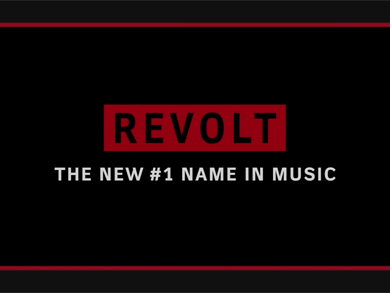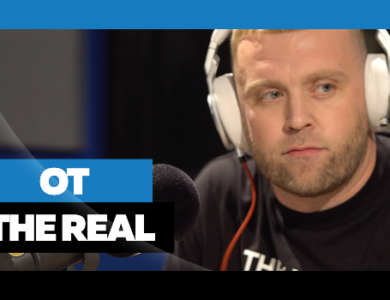Siri was a great creation being your own personal digital assistant but before its creation the smartphone was already playing a role as a personal organizer. With that being said life can become a bit much and your smartphone might resemble your busy life, numbers not stored, homescreen looking a hot mess. You just making your life more difficult by keeping your smartphone disorganized also. Well check out a few simple steps that will help you organize your smartphone much better.
When I was a little boy, my mother used to scare me into cleaning my room with tales of the Collyer brothers. You know about the Collyers, right? Two brothers. Lived together. Hoarded everything. Everything. Like, whole rooms filled to the ceiling with stuff. One brother died when a stack of ephemera collapsed on him. The other brother, already paralyzed and blind, died of starvation days later.
“Sleep tight, Sammy,†my mother would say before tucking me in.
Sometimes, when I look at other people’s smartphones, I’m reminded of those unfortunate brothers. I see screen after screen of apps, with no end in sight. The combination of novelty, a (usually) low price and an industry that has no shortage of innovation means that we have opportunities to get new apps almost daily.
But the end result is app overload. Too much clutter. Memory wasted on apps that were cool on Christmas morning, but now lie at the back of the closet, unused and unloved.
It doesn’t have to be this way. I’ve devised a system that provides me with a broad variety of apps, while still keeping them at a number that’s usable and not overwhelming. Here are the steps:
1. USE FOLDERS Ever since Apple introduced app folders for the iPhone in the iOS 4 operating system, I’ve been a devotee. If you’re not familiar with this little tweak, it’s simple. Press and hold an app icon until all apps are shaking. Now drag one app on top of another that you’d like to group together. A folder will be created with the two apps in it.
The iPhone preselects a name for this folder (for example, the Instagram and Old Camera apps may spawn a folder called “Photographyâ€), but you can change it to whatever you like by clearing the title bar and typing your own label. Once you’ve set up a folder, you can add more apps to it, up to 12.
On phones running the Android 4.0 operating system, you create a new folder the same way; on older models, you tap and hold the home screen to create a folder and then name it. Once you’ve named it, you can drag and drop app icons into it.
Windows Phone 7 users are out of luck. There’s no native support for folders, but there are some third-party fixes like “Folders For Windows Phone Mango†from Windows Phone Hacker.
2. RESPECT THE FOLDER CAP No folder can hold more than 12 apps in iOS and 16 in Android. In many cases, that’s fine; the banking folder on my iPhone may have only six or seven apps in it, for example. But my news folder is always full, so I observe a one-in, one-out rule. When I add a new app to my folder, one of the existing apps has to go. What I usually do is call one of the apps into my office at the end of the day and explain to it that this is one of the hardest things a smartphone owner has to do, but that the organization is looking to make some changes and, well, CNN, we’re trading you for Politico. I know you’ll do fine on plenty of other smartphones, and I wish you the very best.
3. STAY ON ONE SCREEN Apple has 20 places for icons and folders on its home screen, and each can contain 12 apps. One Apple app, Newsstand, can neither be deleted nor put in a folder, so the number of folder spaces is really 19, or room enough for 228 more apps. But 24 additional Apple apps also cannot be deleted (though they can be put into folders), so you really have room for only 204 additional apps on one screen. If you have more than 204 apps, you have too many apps. Android users have room for as many as 320 apps before they need to swipe screens.
4. USE IT OR LOSE IT There’s an old rule about clothes and maintaining an orderly closet: if you haven’t worn something in a year, get rid of it. The same is true of apps. That walking guide of Paris I downloaded was great two years ago, the last time I was in Paris. Now it’s just taking up space (and is also kind of lame, as if I’ll be called to Paris any minute and need a walking guide right away).
To get rid of an iOS app, press the icon until it starts shaking. Then tap the “x†in the corner to delete it from your phone. Android users can use a similar method on recent versions of the operating system; on earlier versions, they have to go into the settings to find the “manage apps†screen.
5. DON’T WORRY ABOUT APP LOSS Remember that apps exist on your phone, on your PC and in the cloud. If you change your mind and want to restore an app you used to have, you can do it straight from your phone.
In iOS, go to the App Store, click on Updates, then click on “Purchased.†You’ll see every app you have on your device, but you’ll also see a tab for “Not On This iPhone/iPad.†Click that, and you’ll have a list of every app you’ve ever bought from Apple. You can restore any one to your device just by clicking on it. Since you already paid for them, you won’t be charged again.
In Android, go to the Google Play Store app and go to “My Apps.†You’ll see every app you ever bought and can restore from there. But free apps are not stored in My Apps after you delete them. You’ll have to go back to the app store page and reload them.
6. KEEP SOME APPS SEPARATE The schedule for my bus commute is one that I keep as a dedicated icon on my home screen. If I’m having a drink after work and need to decide whether to get another round or start making my way to the bus terminal, I don’t like to waste time going through layers to find out if I can have another Negroni.
The same is true of basic functions like the phone, calendar and iTunes apps; I want those at the ready. Does it cut down on my overall app capacity? Sure. Right now, I have 104 apps on my phone, far fewer than the maximum 229.
But then, I have a longstanding aversion to clutter.